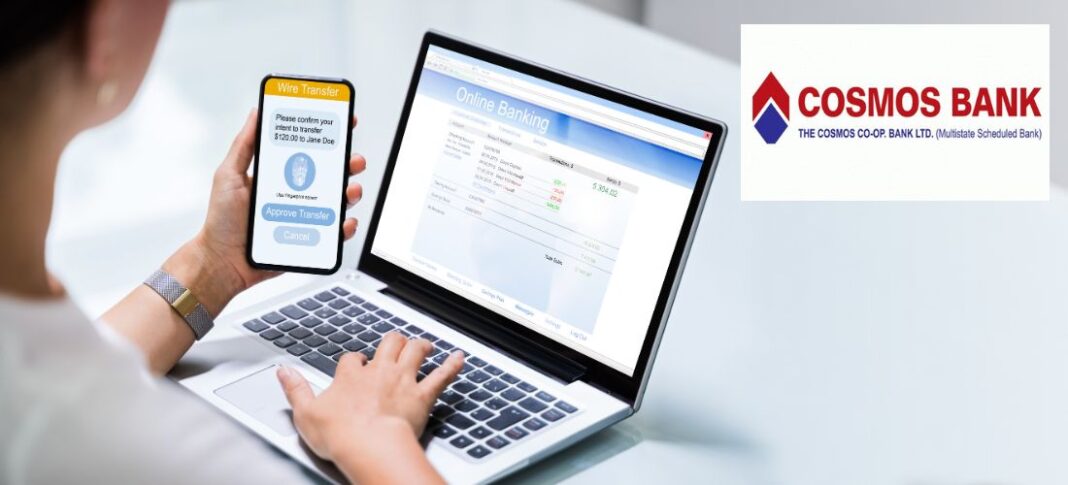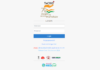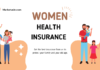The days of needing to go to your bank for every financial job you wanted to do would be long gone. You may get financial services easily these days. You can practically meet all of your financial needs with your laptop, tablet, and phone. After setting up net banking with your bank or other financial institution, you may access your account whenever you want from the convenience of your home or place of business. All of Cosmos Bank’s clients have access to net banking, which enables them to utilize a variety of financial services on their mobile devices. Customers may easily enjoy a hassle-free modern banking experience with Cosmos Bank Net Banking.
Features of Cosmos Banks Net Banking
The following table represent the net banking service offered by Cosmos Bank:
| Feature | Description |
| Transaction | Funds transfer within Cosmos Bank: Transfer funds between your Cosmos Bank accounts easily. Funds transfer to accounts in other Banks: Transfer funds to accounts in other banks through NEFT, RTGS, or IMPS. 24*7 Funds Transfer facility: Make funds transfers anytime, 24/7. Schedule Payments: Schedule bill payments and recurring transfers in advance. Utility Bill Payments: Pay your electricity, telephone, and mobile bills directly through net banking. Integration with Multiple Payment Gateways: Pay for online shopping and other services through various payment gateways. |
| Enquiry | Account Summary: Get an overview of your account balances and transactions. Account Information: View detailed information about your account, such as account number, type, and branch. Mini Statement: View recent transactions in your account. Detail Statement: Download a detailed statement of your account activity for a specific period. Funds in Clearing: Check the status of funds that are being deposited or withdrawn from your account. Cheque Status Inquiry: Track the status of your issued cheques. TDS Inquiry: View information about Tax Deducted at Source (TDS) on your transactions. eMandate Inquiry: View the status of your eMandates for recurring payments. Transaction Status: Check the status of your recent transactions. Request Status: Track the status of your service requests. Bulk Upload Inquiry: Check the status of your bulk upload transactions. Tally Upload Inquiry: Check the status of your Tally upload transactions. |
| Request | Debit Card Management: Activate, block, and unblock your debit card, set PIN, and request new cards. Cheque Book Issue: Request a new cheque book. Stop a Cheque: Stop payment on an issued cheque. DD Issue: Request a demand draft. Statement at Doorstep: Request delivery of your account statement at your doorstep. Manage Deposit Accounts: Open, close, and manage your fixed deposits and recurring deposits. |
| User Management | Update Own Profile: Update your personal information. Manage Password: Change your net banking password. Customize Login-ID: Personalize your login ID. Manage Transaction Limits: Set transaction limits for your account. Multiple Device Login Access: Access your net banking account from multiple devices. |
How to Sign Up for Cosmos Bank Net Banking?
Although Cosmos Bank provides a plethora of net banking options, registering requires a single office visit. The straightforward procedure, which you may do offline only once to obtain the PIN/Password, has the added benefit of being safe.
To sign up to utilize Cosmos Bank internet banking service, follow the instructions below:
- Step 1: Go to Cosmos Bank’s official website.
- Step 2: Select the ‘Net banking Login’ button located in the upper-right corner. You’ll arrive at the login screen.
- Step 3: In the “Customer Service” area, select “Register Now.”
- Step 4: Downloading the appropriate “Retail Form” or “Corporate Form,” fill it in with the required data, affix the required KYC papers, and send the application to the closest branch.
Read More: How to Register for J&K Bank Net Banking? | How to Register for CBI Net Banking?
How to Get Cosmos Bank Net Banking Password and ID?
You have seen how to obtain your net banking password in the section above. You may discover the user name on your net banking ID, which is provided there. You may access Cosmos Bank online banking when you have a login ID and password; the process is outlined below.
- To begin the login process, go to the Cosmos Bank website. The website may be accessed via www.cosmosbank.com.
- You will be sent to a new page when you click the Login button at the top of the site. You will be sent to a login page after choosing the personal banking login option on this page.
- After entering your login ID, press the “continue” button. Additionally, input the password and press the “continue” button once again. You may access the banking feature by doing this.
How to Login Cosmos Bank Net Banking?
The steps to access the Cosmos bank net banking interface are as follows.
- Step 1: Go to Cosmos Bank’s official website.
- Step 2: Select the ‘Net banking Login’ button located in the upper-right corner. You’ll arrive at the login screen.
- Step 3: Choose “Personal Banking” or “Corporate Joint A/C Holder” from the list of options under the “Login As” tab, then click “Continue.”
- Step 4: For Personal Banking, enter “Customer ID/User ID”; for Corporate Banking, enter “Corporate ID” in addition to “Customer ID.” Next, select “Continue.”
Read More: IDBI Bank Net Banking Login Process | Equitas Bank Net Banking Login Process
How to Reset Cosmos Bank Net Banking Password?
To reset the password of Cosmos Bank Net Banking, follow the steps below:
- Step 1: Go to Cosmos Bank’s official website.
- Step 2: Select the option labeled “Net banking Login.” You’ll arrive at the login screen.
- Step 3: Click “Continue” after choosing between the “Personal Banking” and “Corporate Joint A/C Holder” choices.
- Step 4: Click “Continue” after entering the customer or corporate ID. The system will now prompt you for your password.
- Step 5: To start the password reset procedure, click the “Forgot Password” link.
- Step6: Change your password.
Read More: How to Reset the Dhanlaxmi Bank Net Banking Password? | How to Reset Federal Bank Net Banking Password?
How to Check Account Balance with Cosmos Bank Net Banking?
Here’s how to check your account balance online at Cosmos Bank, step-by-step instructions provided.
- Step 1: Use the WhatsApp application to send a hello message from your registered cell phone number to +91-895656 7100.
- Step 2: Indicate the service you wish to use. Click on “Fetch Account Balance” in this instance.
How to Turn Off Cosmos Bank Net Banking?
You have the same options when it comes to activating and deactivating your net banking. The process is somewhat similar in that you must visit a Cosmos Bank office in order to deactivate your net banking account. If you must disable your account right away, though, you may contact 1800 233 0234 to make the request. This toll-free line is operational around-the-clock, and an executive will assist you with immediate deactivation.
How to use the Cosmos Bank mobile banking app?
All you need is a Smartphone to use Cosmos Bank’s (CosMobile) mobile banking service. The user of the CosMobile application has the ability to easily transfer money to other accounts and pay retailers directly while they are shopping. Multiple services, such as an email statement, check book, balance inquiry, stop check, mini statement, ATM pin regeneration, etc., can be applied for by the customer simultaneously. In order to utilize Cosmos Bank’s mobile banking service, you must do the actions listed below:
- Step 1: For both Android and iPhone, you must install and download the CosMobile app for free.
- Step 2: After that, you have to agree to these terms and conditions.
- Step 3: The next step is to confirm your cell phone number. Here, you must ensure that the phone number you use to log in is the same one that is linked to your Cosmos Bank account.
- Step 4: Upon successful verification, your Cosmos Bank account data will be promptly uploaded to the mobile application, enabling you to access mobile banking.
- Step 5: You may now instantly transfer funds to other bank accounts and check the amount of your account.
Cosmos Bank M-Banking Features
Installing the “Cosmobile” free mobile application is required for Cosmos Bank M-Banking. To take use of the following capabilities offered by the program, enter a phone number that is associated with Cosmos Bank.
- Check your bank account balance instantly without difficulty.
- You may transfer money in real time through your Cosmos Bank account into any other Indian bank account.
- Transfer money indefinitely without incurring further fees.
- Ability to pay any Indian bank’s credit card debt.
- With only a few clicks, pay insurance premiums.
- Recharge your mobile device or DTH, or make efficient payments on your gas, electricity, phone, internet, and water bills.
- having access to the whole transaction history.
- The app is compatible with BHIM UPI services.
- Transferring money doesn’t need the headache of adding beneficiaries.
- Using the Cosmos mobile app, you may make a cash donation to the beneficiary of your choice.
- This software allows you to manage and keep an eye on your retirement savings.
What Makes Mobile Banking Essential?
- Managing the account, making transactions, and fulfilling other financial obligations are all quick and easy.
- Mobile banking helps small and upper-middle business owners save a significant amount of time for expedited sale closing, office shipping, income generation, and other tasks.
- Banks have updated and expedited the banking process with mobile banking, drawing in more clients every day.
How to Use Cosmos Bank Net Banking to Transfer Money?
The following ways are available for you to transfer money using Cosmos Bank Net Banking:
- The National Electronic Fund Transfer or NEFT
If you wish to transfer funds using NEFT, the steps are mentioned below:
- Step1: Access your Cosmos Bank Net Banking account by logging in.
- Step 2: Include the recipient in the payee list.
- Step 3: Fill up the “Add New Payee” box with the beneficiary’s necessary information.
- Step 4: Select “NEFT” as your fund transfer method.
- Choose the account from which you want to send money in step five.
- Step 6: Type the recipient and the required transfer amount.
- Step 7: Include any remarks.
- Step 8: Select “Submit.”
- Real Time Gross Settlement, or RTGS
RTGS is also one of the preferred methods for fund transfer, you can follow the steps below to transfer money using RTGS.
- Step 1: Access your Cosmos Bank net banking account by logging in.
- Step 2: After logging in, add the beneficiary’s information.
- Step 3: Choose the “RTGS” transaction method option.
- Step 4: To complete the transactions, enter the beneficiary’s information and the amount to be processed.
- Step 5: After submitting the request, the money will be instantly deposited into the beneficiary’s account.
- The Instant Payment System (IMPS)
For online fund transfer, you can use IMPS methods:
- Step 1: Access your net banking account at Cosmos Bank.
- Step 2: Enter the cosmos bank account number, IFSC code, type of account, details, and contact details for the recipient.
- Step 3: Proceed to the “Fund Transfer” step.
- Step 4: Decide who you wish to get the money sent to.
- Step 5: Complete the amount and notes (optional) fields when the beneficiary’s account details display.
- Step 6: Select “Confirm.” Your cash will be sent via IMPS promptly by the system after you validate the payment.
Bank of Cosmos Net Banking: Daily Charges and Limits
Cosmos bank net banking charges some minimal amount on fund transfer and there is certain limit of fund transfer per day. Let’s have a look at it in detail:
NEFT transaction Limit and Charges
| Transaction Limit | Charges |
| Upto 1 lakh | Free |
| Above ₹1 lakh to ₹2 lakhs | ₹10 + GST (per transaction) |
| Above ₹2 lakhs | ₹15 + GST (per transaction) |
RTGS transaction Limit and Charges
| Transaction Limit | Charges |
| Minimum Limit: ₹2 lakhs | Free |
| Above ₹2 lakhs to ₹5 lakhs | ₹24.50 + GST (per transaction) |
| Above ₹5 lakhs | ₹49.50 + GST (per transaction) |
IMPS transaction Limit and Charges
| Transaction Limit | Charges |
| Minimum Limit: ₹1 | |
| Up to ₹1 lakh | ₹5 per transaction |
| Above ₹1 lakh to ₹2 lakhs | ₹15 per transaction |
UPI transaction Limit and Charges
| Transaction Limit | Charges |
| Daily Transaction Limit | ₹50,000 |
| Per Transaction Limit | ₹10,000 |
| Maximum Number of Transactions/Day | 10 |
| Additional Charges | Personal transactions are free |
Cosmos Bank Customer Service via Net Banking
Here are several crucial email addresses (for various support departments), a toll-free help line, and Cosmos Bank’s main office location.
| Service | Contact | Description |
| General inquiries | 1800 233 0234 | Toll-free number for general banking inquiries |
| Internet banking support | ibhelp@cosmosbank.in | Email address for internet banking support |
| Mobile banking support | ibhelp@cosmosbank.in | Email address for mobile banking support |
| ATM support | atmhelp@cosmosbank.in | Email address for ATM support |
| FASTag support | fastaghelp@cosmosbank.in | Email address for FASTag support |
| Demat support | dematcell@cosmosbank.in | Email address for demat account support |
| Head office address | The Cosmos Co-operative Bank Ltd. Cosmos Tower, Plot No-6, S.No-132/B, ICS Colony, Ganeshkhind Road, Pune – 411 007 Maharashtra, India | Physical address of Cosmos Bank’s head office |
Hopefully, you now understand exactly how to take use of the various features and services offered by the Cosmos Bank net banking platform. With this online tool, the bank hopes to give its clients a distinctive and hassle-free experience with banking by guaranteeing quick and easy processing of requests, inquiries, and transactions.
Read More: HDFC Bank Net Banking | ICICI Bank Net Banking | Karnataka Bank Net Banking