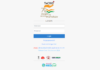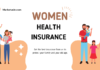The UCO mPassbook is an app designed for digital passbook access, that helps user to handle their passbooks on their mobile devices. Users’ needs to go with registration to access the application online. Through the UCO Bank mPassbook, users can easily access their account statements and monitor their debit/credit history. This online application is very convenient because it saves customers time from repeated visits to the branch just to view their transaction details.
Features of UCO mPassbook
The primary features of the UCO Bank m Passbook application are:
- Digital Passbook:
UCO mPassbook works as a digital passbook that provides users to access their account balances, transaction histories, and bank account details via their smartphones.
- 24×7 Availability:
The mPassbook app allows users to access their bank account details at any time and from anywhere.
- Multilingual Support:
UCO Bank mPassbook supports 12 languages that includes English, Hindi, Bengali, Marathi, and Gujarati and many other languages.
- User-Friendly Interface:
The application is easy to use for its users.
- Send E-Statements:
Users can use the mPassbook app to easily send detailed statements to their registered email addresses.
- Locate UCO Bank Branches/ATMs:
The app facilitates the location of nearby UCO Bank branches and ATMs, for users.
Read More: PNB CSP Apply Online | BOB Saving Accounts | HDFC Bank BC Point Login
Components of UCO Bank mPassbook
The UCO digital passbook or mPassbook application shows the same details that are in the regular UCO Bank passbook. The details within the UCO mPassbook application consist of the following:
- Account holder’s name, address, registered phone number
- UCO Bank account number and customer ID
- Branch address
- IFSC Code
- Transaction specifics, encompassing debit/credit amount, transaction date, time, and transaction ID
How to register for UCO mPassbook?
The registration process for UCO Bank mPassbook services are as follows:
- Download and install the UCO Bank mPassbook application from Play Store.
- Open it and click on ‘Continue’.
- Review the provided terms and conditions and click ‘Agree’ to proceed.
- Enter the UCO bank account number and the phone number. Click ‘Proceed’ to continue.
- Allow the application to manage phone calls by selecting ‘Allow’.
- Confirm the name and account number. Click on ‘Correct’ after verifying the accuracy of both details.
- Enter the OTP sent on the registered phone number and click ‘Submit’.
- For UCO mPassbook login, create a unique four-digit MPIN. Enter the MPIN and click ‘Confirm’.
What is the login process for UCO mPassbook?
To access the mPassbook services of UCO Bank through the UCO mBanking + mobile application, steps are:
- UCO Mobile Banking
- Download the UCO mBanking + application.
- Sign in to the app using your MPIN.
- Locate and select the ‘mPassbook’ option in the app.
- Choose the desired account number and click the ‘Continue’ button.
- Access to digital passbook is on now.
Read More: CSC Bank Mitra Registration | Paytm Payment Bank KYC Point | HDFC Mini Statement
UCO mPassbook App Download
To log in to the UCO Bank mPassbook, steps are:
- Open the mPassbook application and log in using MPIN.
- Enter account number.
- Access the subsequent page to view the mPassbook, which will present account details and display the last ten transactions.
- Additionally, select and download account statements for the latest 90 days onto your smartphone for future reference.
The UCO mPassbook helps users to handle their passbooks on their mobile devices. Through the UCO Bank mPassbook, users can easily access their account statements and monitor their debit/credit history. This online application is very convenient because it saves customers time from repeated visits to the branch just to view their transaction details.
Read More: SBI CSP Registration | Canara Bank CSP Registration | Central Bank Of India CSP